advertisement
What is Figma - Features of Figma
Figma is a UI and UX design application. It is a web-based Stop It (also called cloud-based) tool that can be used to edit graphics, and design applications for mobile phones, websites, and even social media posts. Since it is cloud-based, it makes it easy for multiple users to collaborate in real time on a single project. It works on a variety of devices and operating systems. Figma is compatible with most file formats. Files can be imported and exported easily using drag-and-drop and copy-paste options. Some of the formats that Figma supports are static image files (.png, .jpg), animated files (.gif), victors, and sketches (.sketch).
The Figma editor includes a variety of design tools, such as framing and slicing tools, text tools, contextual tools, and more. Designers can share files and invite viewers and editors to collaborate on a design. Files can be opened in presentation mode to preview designs or interact with prototypes. The text version in Figma is an important feature of the tool. Figma supports a variety of fonts, including Japanese, Korean, and Chinese. The diversity of text, style, and font adds appeal to a website. Figma helps in creating text styles, adding emojis and links, resizing, and addition of local forms to make websites exciting.
Prototyping is a prominent feature in Figma that enables multiple users to collaborate on a single design. Ideas can be shared and integrated, designs can be presented to all stakeholders and feedback can be sought on test interactions.
Benefits of Figma
There are several benefits to learning Figma, a popular web-based design and prototyping tool used by many designers and developers:
- Collaborative design: Figma allows multiple designers to work on the same design file simultaneously, which makes collaboration easy and efficient. It also provides real-time feedback and comments, which help to streamline the design process.
- User-friendly interface: Figma has a simple and intuitive interface, making it easy to use for beginners and experienced designers alike. The interface is designed to be familiar to anyone who has used a graphics editor before, making the learning curve less steep.
- Cost-effective: Compared to other design tools, Figma is cost-effective, especially for small businesses and startups. It offers a free plan, which includes most of the features that a designer needs. The paid plans are also affordable and provide additional features that may be necessary for larger projects.
- Prototyping capabilities: Figma provides a powerful prototyping tool that allows designers to create interactive prototypes and test them with users. This helps designers to get feedback and iterate quickly, which ultimately leads to better designs.
- Accessibility: Figma is a web-based tool, which means it can be accessed from any computer with an internet connection. This makes it easy to work remotely or collaborate with team members who are in different locations.
- Easy to learn and use: Figma has a low learning curve, which makes it easy to get started for designers who are new to the tool. It also has a large community of users who share their knowledge and provide resources and tutorials to help others learn and improve their skills.
Overall, learning Figma can be a valuable asset for designers and developers looking to improve their workflow, collaborate more efficiently, and create better designs.
Features of Figma
Figma combines features and capabilities of popular design applications, such as Sketch, Invision, and Zipline. Since Figma works on the browser, it does not require installation, updates, or storage. Files are organized simply and can be easily imported from other design applications.
The collaborative environment that Figma provides allows multiple team members to work on a single project in real-time. Moreover, the commenting feature enables a team to discuss a project remotely. Figma can also be integrated with other applications in the form of plugins.
However, the best features of Figma are as follows:
- Managing component
- Adding lists
- Connecting with other Figma accounts
- Using the inspect tab
- Using the instance swap menu
- Viewing Figma community files and plugin library
- Integrating zipline
- Updating projects real-time
- Intuitive prototyping
- Sharing design feedback
1. Managing components:
The Figma components library, also known as variants, is an intelligent component management module, it helps improve duplicate variations of the same component and organize them in the team asset library. Similar components can be collected in a single container. During collaborations, variants help in location files quickly.
2. Adding lists:
Lists help organize data and structure information. Bulleted and numbered lists can be included in Figma design projects of up to five levels.
3. Connecting with other Figma accounts:
All Figma workspaces, accounts, and community profiles can be viewed on one screen. Figma permits a user to log into ten accounts. A user can switch to any workspace from the top left corner of the screen. To switch accounts, click the top right corner of the screen to open the account Switcher.
4. Using the inspect tab:
The code tab in the properties has been renamed as the inspector tab. The tab includes options for collaborators, especially developers to view the values and codes of designs.
5. Using the instance swap menu:
At times, it is necessary to combine smaller components together so that they are part of the larger design. Merging components avoids and complexity of handling too many components at a time. This is where the instance swap menu is helpful. For example, changing the color of a button changes all instances of the button within the design. The instance swap menu includes a push-style menu (menus that slide out and into the edge of the screen). This menu allows designers to move between components effortlessly. The drop-down selector helps in switching between team libraries. and The thumbnail helps in previewing components.
6. Viewing Figma community files and plugin library:
The community platform in Figma helps members publish projects. Designers can use templates, access the figures illustration library, and use the material design kit. Figma plugins are useful because they save time and effort. Plugins are available to automate repetitive tasks within Figma frames. Design errors can also be detected and data can be populated using the respective plugins.
7. Integrating zipline:
Third-party applications and plugins can be integrated with Figma to export files easily. For example, if a design is created in Zepline, it can be imported into Figma easily. Likewise, files from Figma can be exported to Zepline for collaborative purposes.
8. Updating projects real-time:
Figma provides a convenient interface to relay project updates and design mockups. During collaborations, multiple file transfer is essential for each member to be informed about the latest status of the design. This requires real-time updates. Figma enables the exchange of prototypes within teams.
9. Intuitive prototyping:
In Figma, prototypes and files can be shared easily with team members. The user must share a link with the relevant edit or review permissions. Reviews can take place live over the Internet and changes to designs can made immediately. Intuitive prototyping allows the designer to toggle between screens and edit the design instantly during the review process. Thus, toggling between static files and live prototypes becomes easy for designers. Developers can also access the project design workflow, leave comments for the designer, and access CSS attributes and measurements.
10. Sharing design feedback:
While reviewing a UI/UX design, the entire team can work on a large screen to record comments and fix issues within the same Figma design frame. Figma supports the most advanced commenting technology; Therefore, sharing feedback is seamless.
advertisement
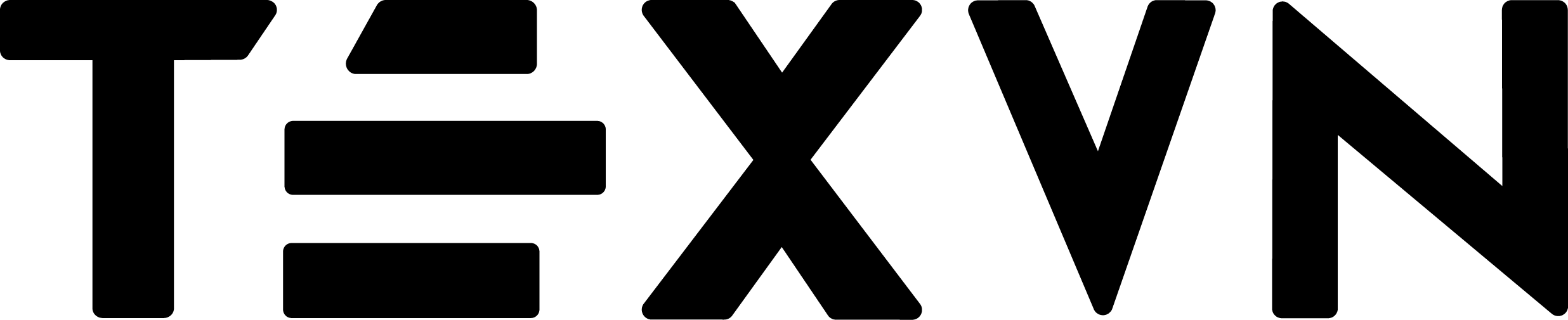
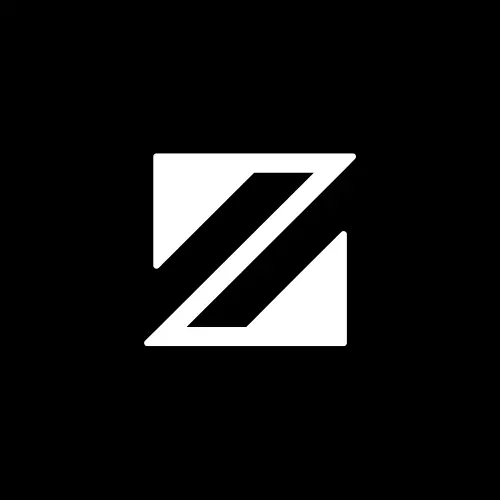

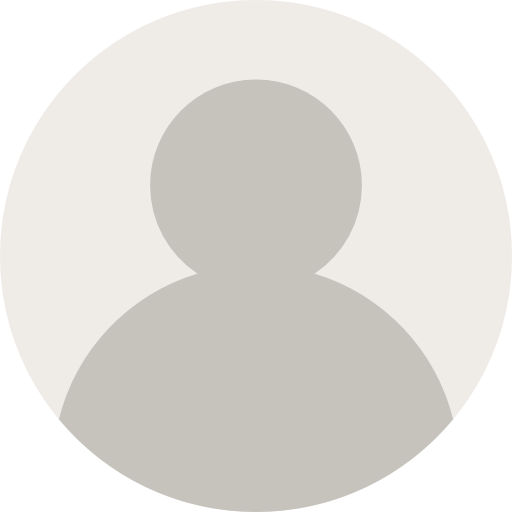

Conversation
Your input fuels progress! Share your tips or experiences on prioritizing mental wellness at work. Let's inspire change together!
Join the discussion and share your insights now!
Comments: 0