advertisement
What is UI and Why It Matters in Design
1. What is UI:
UI stands for user interface, A user interface (UI) is a point of interaction between a digital device, a website, or an application. It ensures that a user can effectively control a computer or device by interacting with it. UI is a way or means of interacting with a digital device. For example, a smartphone's touchscreen provides a UI for users to use its features.
In the past few years, the field of UI design has grown exponentially. The charm of UI design has prompted many people to learn and make a career in UI design.
Consider the example of booking a ride on Uber. How to do that? The first step is to log in to the app on the phone and interact with the interface of Uber, which guides us and helps us to book a ride to the destination.
Consider a digital Kiosk. It is most commonly found in a shopping mall. One can make use of a digital kiosk to locate their favorite shopping outlet in the mall. These are some of the examples of UI.
UI is the process of creating the look and feel of the interface. UI design looks at all aspects of how each element of the product looks, which includes placeholders, buttons, text, images, and so on. All visual interface elements that a user would interact with on a digital device.
So this is the UI design and in a metamorphic way, the one who designed it is a UI designer. UI stands for User Interface. The UI design language is a set of UI design guidelines and principles put together by any design entity for UI designers to use when designing the UI of websites and mobile applications.
Let us understand this through one more example. Suppose you visit an exquisite bakery shop and order a pink raspberry cake. The moment it arrives, you feel a lot of happiness and excitement. Why? The top of the cake is filled with a lot of raspberries which are perfectly cut, neatly placed, and aligned with some dollops of cream along with some freshly cut fruits. Each and everything is placed in such a way that it is perfectly aligned and makes you feel very happy about the cake.
- UI design is about how the product's interfaces look and function.
- The end goal of UI design is to make user interaction simple and efficient.
- It is specific to digital experiences.
2. UI Design History:
Brief history of UI design from the 40s and 50s when the first generation of Computers was introduced.
- 1940s/50s: With a basic primitive UI the main functioning of computer programs and data was with the help of punch cards.
- 1970s: As we advanced in the late 20th century, Xerox introduced by Chester Carlson was the first one that introduced a Graphical User Interface (GUI) which became the main tool of human-computer interaction.
- 1980s: In 1984 and the early 90s, Apple and Microsoft introduced their computers with GUI built-in screens and mice.
- 1990s: In 1990, Palm Pilot started getting popular with its miniature version of the computer. It had a User Interface and stylus which worked with its touch screen.
- 2000: In early 2000, Apple introduced its magic mouse.
- 2007: Apple pioneered its UI design and took a giant leap forward with the introduction of the iPhone in 2007 and the iPad in 2010.
- 2011 to present: From 2011 to the present not just touch screen but voice recognition has also become a form of UI with Apple Siri. Google Now, and Alexa as virtual assistants.
3. UI Design Principles:
The principles of User Interface Design are as follows:
1. Simplicity is Key -
The most wonderful user interfaces are the simplest. They are almost invisible to the eye. They avoid unnecessary elements. Design elements are enough to make sense. For example, the Google Flight interface is simple, minimal, and very easy to understand.
2. Understanding Your Users -
Amazon Founder Jeff Bezos has rightly said "You should be obsessed with your users if you want to grow your business". The goal of a business should not be business-centric but user-centric. One should understand the user's goals and what the user wants to accomplish by using the UI. Understand what interfaces users like and how users use them. Use this information to design the User Interface for your application.
3. Designing for Efficiency -
Assume a beautiful user interface for an application is built. However, if the steps that the user is taking to accomplish their tasks are difficult, it is going to frustrate them. So, the number of steps that the user has to take to accomplish their task should be minimal.
4. Stay Consistent -
All these years of interacting with multiple applications, users have become familiar with the UI elements that interact in a particular way. So, design a user interface that is consistent and predictable. Some of the ways by which it helps to make design consistent and predictable UI are:
- Use a common UI that resonates with users.
- Keep the language and layout consistent throughout.
- Use consistent colors throughout.
For example, while navigating an Amazon Website, the header remains consistent. So, the users follow through and do not get distracted which is a very good example of keeping an UI consistent.
5. User Visual Hierarchy -
Visual hierarchy refers to presenting and arranging various UI elements in an order that can help users understand information easily. UI designers can use various visual characteristics to influence the perception of users. It is done by:
- Repetition of proximity.
- Strategic use of colors and contrast.
- Use of colors and sizes of text.
- Including more whitespace.
For example, on an online shopping platform, the words that are highlighted.
Hence, the color/size of the text and contrast not only guide the user in understanding information flow but also highlight important elements to influence user perception.
6. Speak Your Users' Language -
The UI should be designed in such a way that it can communicate with users. Hence, provide a clear and concise label for each UI element. For example, in the interface of Chrome, when you are trying to find some information on Apple iPhone 11 you can see every UI element is clearly and concisely labeled. The concise labeling of UI elements helps the user to find the information that they want to find. If they want to shop, or find some news, or find some videos they can search very easily.
7. Provide Feedback to Users -
The interface must be able to tell whether the action performed is right, wrong, or misunderstood. For example, when a form is submitted and clicked on the submit button users get a notification whether the action taken by them is successful or not. In this way, the interface is giving users feedback and in other words guiding users whether the action taken by them is successful or not.
8. Clear Information Flow -
Every screen in the User Interface must lead to one primary action only. Just provide enough information while the user has to make a decision and then proceed with the details on the following screens. This makes the User Interface easy to learn and easy to use for the user.
4. UI Designer Roles and Responsibilities:
The basic roles and responsibilities of a UI designer are as follows:
1. Collaborate with stakeholders and study users -
A UI designer has to sit and work closely with clients, UX designers, UX researchers, and developers. The UX designer has to understand the features designed by UX designers to implement the User Interface of the application.
2. Create the screens -
UI designers have to create different screens of a UI, create different visual touch points, and establish interactivity with them. Touch points are different forms of interaction that are present on the screen which establish interactivity between the user and the interface. Touchpoints are various interaction points that the user will come across while performing a task to accomplish their goals. It is the responsibility of designers to create screens by adhering to UI principles. A UI designer is also required to create a color palette that is consistent with the brand image of the brand that they are designing for. It is also the responsibility of the UI designer to make sure that the UI design is simple, consistent, and efficient.
3. Create Visual Hierarchy in Design -
The advantages of visual hierarchy that UI designers use are:
- By using bright colors and dramatic contrast.
- Using different sizes or fonts of the text and their arrangements can also help in increasing legibility and readability.
- Repetition gives the impression that the content is related.
- Having more whitespace in the design will look more attractive and also be soothing to the eyes.
4. Create high-fidelity mockups for User Testing -
It is the responsibility of UI designers to use the wireframes to develop This is the end product or deliverable of an UI designer. A prototype is a visual representation of a design. A prototype can be low-fidelity, medium-fidelity, or high-fidelity. For example, a paper prototype is a low-fidelity prototype. Often mistaken for the final product, high-fidelity prototypes are highly functional and highly visual. UI designers design high-fidelity prototypes. They make use of these high-fidelity prototype pes to test systems with users. Prototypes help to showcase the user's visual designs in action and thereby help to identify flaws to ensure the final product is perfect.
5. Conduct User Testing for User Feedback to Refine Designs -
UI designers have to repeatedly test their designs along with UX designers. The end product which is developed must be loved by users. You cannot just design a product and launch it to the market and then wait for a few months or years to get feedback from the users to refine or redesign the product. Designers have to repeatedly test their designs with users by conducting user tests. They have to take the feedback that they get from the users and iterate their designs multiple times unless and until the end product is something that is loved by the users.
5. Elements of UI Design:
UI designer considers all the visual, interactive elements of a product interface and design them. UI design elements are the building blocks of an interface. They are the small parts that are used to build applications and websites. UI elements add interactivity to the User Interface by providing touch points for the user while they navigate through. Four key design elements are as follows:
1. Input controls -
They are the interactive elements of the interface that users use to enter information into the system's interface. Lists the input control elements and their descriptions along with examples.
- Button: They are displayed as shapes typically labeled using text, an icon, or both to perform a particular task.
- Radio button: Radio buttons are small circular elements that present a set of choices from which the user can choose one. The user can only choose one option and not multiple options.
- Check box: Checkboxes are a little square box that allows users to check or uncheck. It also presents a set of choices but allows the user to select one or more options from the set.
- Drop-down list: The drop-down list comprises a list of items that are displayed upon clicking the arrow and enables one item at a time to be selected. They are preferred when many items in a set must be presented to the user.
- Drop-down button: Drop-down buttons when clicked display a drop-down list of mutually exclusive items.
- List box: The list box contains a list of options. It allows the user to select one or more items from a list.
- Text field: The text field allows the user to enter a small amount of text into the system. When a user indicates that the text entry is complete usually by pressing Enter, the text field fires an action event.
2. Navigational Components -
Navigation is defined as a set of actions guiding the user to navigate/move around. They allow users to navigate/move around the application so that they can complete their tasks easily. Lists the navigational components and their descriptions along with examples.
- Search Field: The search field enables users to enter a keyword or phrase and submit it to get back the most significant results. It is generally a single-line content box that can accept user input to be searched within a database.
- Breadcrumb: Breadcrumb is a navigation aid that allows the user to keep track of the user's location within programs. Breadcrumbs show up on a level plane at the highest point of a Web page. Below the breadcrumbs are the title bars or headers. They show links to the previous page the user navigated through to get to the present page or in hierarchical site structures, the parent pages of the current one.
- Pagination: Pagination enables you to divide content into distinct pages. It allows the user to skip between pages or go in sequential order through the content. It is generally found at the bottom of a page.
- Tags: Tags allow users to identify content in the same classification. Some tagging frameworks also allow users to apply their tags to content by entering them into the framework.
- Icon: An icon acts as a natural symbol to represent some functionality of the system, such as save, open, and SO on. Icons are often hyperlinked. They are images used to communicate various information to users.
- Image Carousel: An image carousel allows users to browse through a set of items and choose one. Typically, the images are hyperlinked.
3. Informational Components -
They allow users to understand unfamiliar objects that they might not be able to understand. Lists informational components and their descriptions along with examples.
- Tooltip: A tooltip is a common UI element used in conjunction with a cursor, usually a pointer. Tooltips allow users to see clues when they hover over an item demonstrating the name or reason for the item.
- Notification: Notifications are an update message that announces something new for the user to see. Notifications are typically used to show items such as the successful completion of a task, an error, or a warning message.
- Progress Bar: The progress bar shows where a user is as they progress through a series of steps in a process.
- Message Box: A message box is a small window that gives information to users or gets a confirmation Message Box from the user. A message box requires users to take action before they can move forward.
- Modal Window (pop-up): A modal window is a child window that requires users to associate with it before it can return to operating the parent application, thus, ensuring the user will perform the operation it is intended for.
4. Container -
It is an element designed to contain page elements to a reasonable maximum width based on the size of a user's screen. Lists the most common types of containers and their descriptions along with an example.
- Accordion: An accordion is a component that shows/hides a vertical list of items and content based on user action. When a label is clicked, it expands the section showing the content within.
6. Material Design Basics:
Material Design is a UI/UX design language that was created by Google in 2014 for the sole purpose of improving and optimizing the design of User Interfaces and user experience for websites and mobile applications. Material Design contains design principles and design guidelines that were put together by Google so that other U/UX designers around the world can have a universal design standard to use when they want to design user-friendly products.
7. What Is Material UI?
Material UI is an implementation of the Google Material Design specification. Various researchers, engineers, designers, and product teams created a whole design system filled with guidelines, components, and tools supporting highly optimized, useable, and beautiful applications. These guidelines are provided to application developers for building products quickly using these artifacts.
Material UI provides us with themes, a collection of material color palettes, and typography as per material design specifications in different type scales and letter spacing. Material UI also provides a rich library of material icons to represent common actions in the application. There is a plethora of components available that are ready to be used in your applications and most importantly they come with built-in transitions. This library also gives you a lot of flexibility for customizing anything that you want in the application. Thus, to put it concisely Material UI can be used for designing a product by UI/UX designers having a universal design standard to use when they want to design user-friendly products.
advertisement
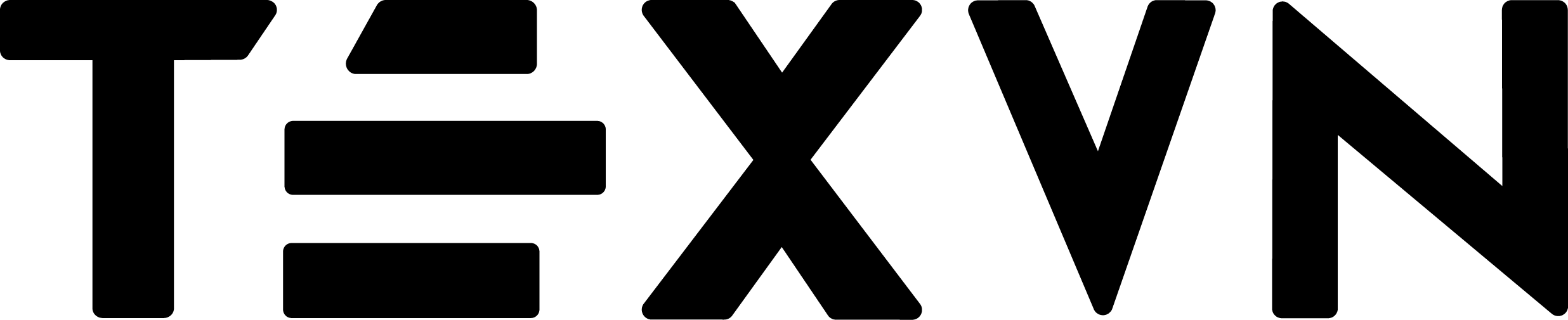
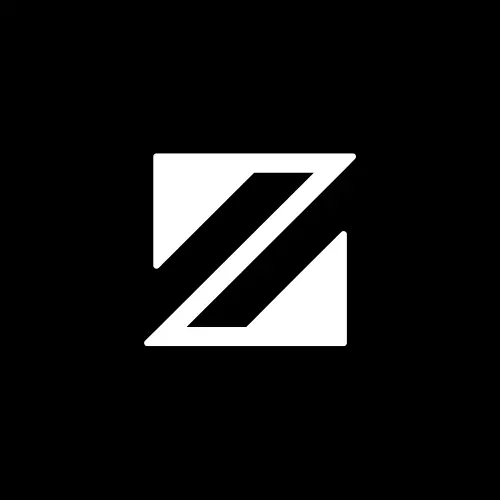

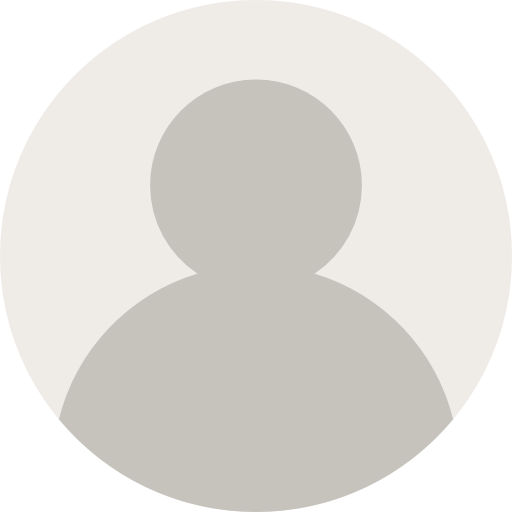
Conversation
Your input fuels progress! Share your tips or experiences on prioritizing mental wellness at work. Let's inspire change together!
Join the discussion and share your insights now!
Comments: 1
NY-TECH
1 year ago
Hi Zia sir tell me more options about UI design.
Zia
12 months ago
ok
Zia
12 months ago
❤
Zia
12 months ago
❤