advertisement
Create a Flutter application in Android Studio
Flutter applications can be created with different code editors. The best way to do this is through Android Studio. The step-by-step process of starting application creation in Flutter is as follows:
- Step 1: Open Android Studio
- Step 2: Create a Flutter Project. To do this, click File -> New -> New Flutter Project
- Step 3: Select an application. To do this, select Flutter Application in the left pane and then click Next.
- Step 4: Configure the application with the following details and then click Next.
1. Project name: Flutter_first
2. Flutter SDK Path: <path_to_flutter_sdk> (for example, d:\fluttersdk\flutter)
3. Project Location: <path_to_project_folder> (for example, D:\flutterexample\flutterfirst)
4. Description: The Flutter application - Step 5: Complete the project creation.
Enter the company domain as flutter.demo.com and click Finish. - Step 6: Finish.
Auto-generated components in Flutter
Whenever the Flutter application is created, a few files and folders will be generated automatically.
In the Flutter project, the following folders are important:
- Android: This folder contains Android-specific files. For example, a manifest file, a gradle file, and so on.
- IOS: The folder contains IOS-specific files. for instance, profiles, icons, and so on.
- Lib: It contains all the project files. For example, Assets, Components, and so on.
- lib/main.dart: Contains the main file at the start of the app and usually has sample code by default.
- packages: Contains information regarding packages that are being used in projects.
- .iml: This file is metadata for IntelliJ IDE to know how to structure the project and how each folder will be used.
- pubspec.yaml: This file contains all dependencies. Execute Flutter to get the package name to get all the required packages.
- pubspec.lock: Lock file lets the user test the package against the latest compatible versions of its dependencies.
- README.MD: The README is a basic guide that provides developers with a complete illustration of the GitHub project.
advertisement
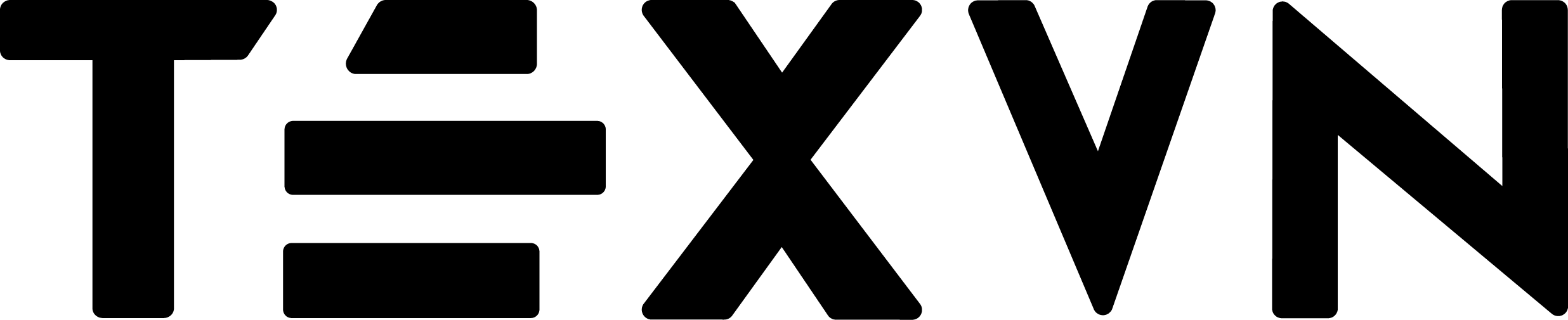
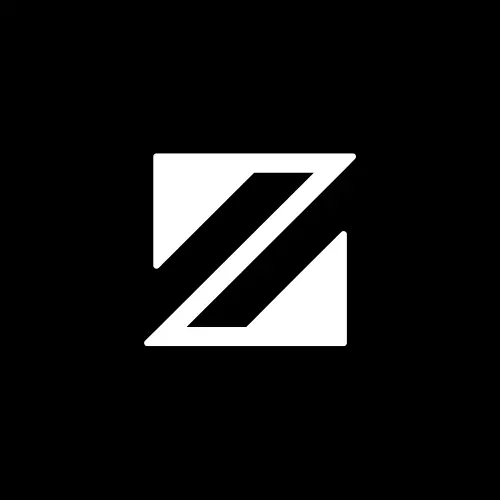
Conversation
Your input fuels progress! Share your tips or experiences on prioritizing mental wellness at work. Let's inspire change together!
Join the discussion and share your insights now!
Comments: 0