advertisement
Web App Using .NET | Create All Versions Projects
A Web application runs on a Web server. Web applications are accessed by the user through a Web browser using an active Internet connection. These Web applications allow you to share and access information over the Internet that can be accessed globally at any time. In addition, you can create Web applications for performing commercial transactions, such as buying or selling products This type of Web application that implements such commercial transactions is known as an E-commerce application.
The architecture of a Web application depends on the system in which the layers of the application are distributed and communicated to each other.
C# 9.0 paired with .NET 5.0 provides a complete platform to create a Web application, also called a Web app. This can be easily created using Visual Studio 2019.
Microsoft ASP.NET is a framework for developing dynamic Web applications using .NET Framework. It is a server-side technology that enables users to create dynamic Web applications that implement simplicity, security, and scalability. ASP.NET applications comprise .aspx Web pages that combine both client-side and server-side scripts to build dynamic Websites. In 2016, Microsoft released ASP.NET Core as an open-source Web framework that would be a successor to ASP.NET. It helps developers build Web apps and services that are secure, cross-platform, fast in performance, and cloud-based. ASP.NET Core version 3 onwards works only on .NET Core and will not work on .NET Framework.
Creating a Web App Using C#:
Following is the procedure to create a web app in Visual Studio 2015/19/22 using the .NET framework:
Visual Studio 2015:
- Open the "Visual Studio 2017" On your PC
- Click "New Project"
- Select "C#" from the Language list.
- Select "Windows" from the platform list.
- Select "Web" from the project types list.
- Choose the "ASP.NET Web Application" template.
- "Name" the project and specify the "location" in this step
- Click "OK"
- Click "MVC" or "Empty" Project
- Click "OK"
- The project is created
Visual Studio 2019:
- Open the "Visual Studio 2019" on your PC
- Click "Create a new Project"
- Select "ASP.NET Core Web App"
- "Name" the project and specify the "Location" in this step
- Click "Next" to proceed further
- Select ".NET 5.0" as the target platform.
- Click "Create" to finish the creation of the project
- The project is created
Visual Studio 2022:
- Open the "Visual Studio 2022" on your PC
- Click "Create a new Project"
- Select "C#" from the Language list.
- Select "Windows" from the platform list.
- Select "Web" from the project types list.
- Choose the "ASP.NET Core Web App" template.
- Click "Next"
- "Name" the project and specify the "location" in this step
- Click "Create" to finish the creation of the project
- The project is created
advertisement
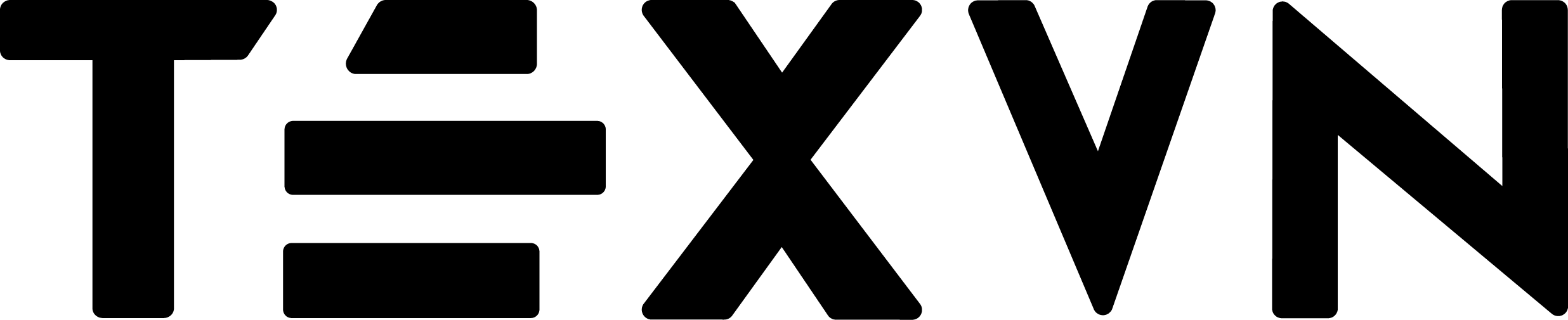
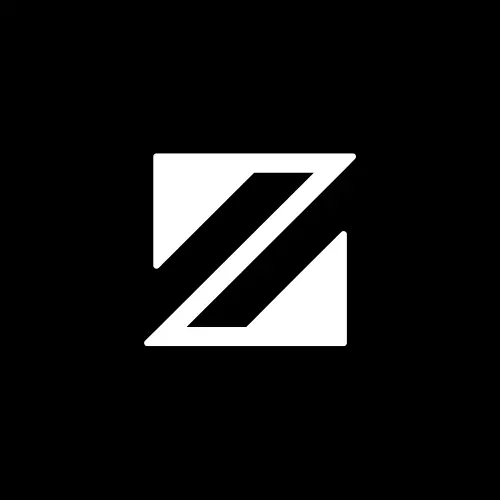

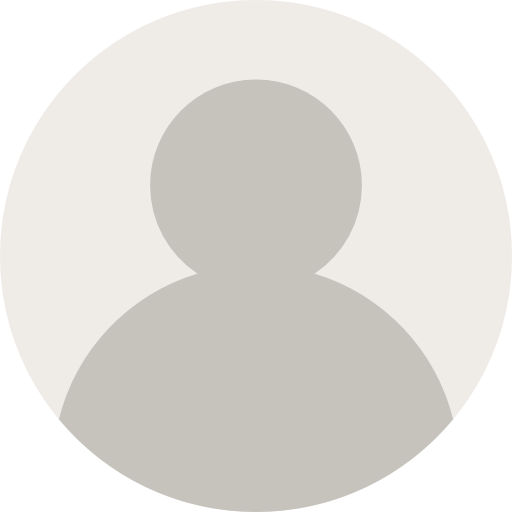
Conversation
Your input fuels progress! Share your tips or experiences on prioritizing mental wellness at work. Let's inspire change together!
Join the discussion and share your insights now!
Comments: 0